Virtual Booth Instructions
How to set-up & access your virtual booth
Trey Smith
Last Update 4 anni fa
Thank you for your sponsorship of the upcoming DX Summit (DXS) virtual conference! We are excited to have you on board.
This help doc should serve as a guide to all logistics related to your virtual booth.
If you have any questions, please feel free to reach out directly to our events team at [email protected].
How do I set up my virtual booth?
Good news...we will handle the build out on your behalf. All you need to do is fill out the shared Google Doc - specifically the Company Profile and Virtual Booth Materials tabs. We will populate the website and virtual booth with the information you provide in this document.
Please remember to tag us in the document (@claire or @trey, etc) and/or send us a quick email to alert us that the document has been updated. It does not automatically inform us if/when you update anything!
How do I register my booth staff?
When it’s time for the event, log in to the event hub and click on your logo to enter the virtual booth. You will be able to chat with attendees at this point and view all the sessions. There is no “back end” for our virtual booths; booth staff and attendees will have the same experience.
When can I expect to receive metrics from the event?
We will send you an email within 48 hours of the completion of the event with initial metrics. You will also receive a report 30 days after the event which will reflect any net new booth visits.
What does the virtual booth look like and where does all the information go?
We’ve provided example images and descriptions below. If you have questions regarding these, please feel free to reach out to our events team: [email protected]
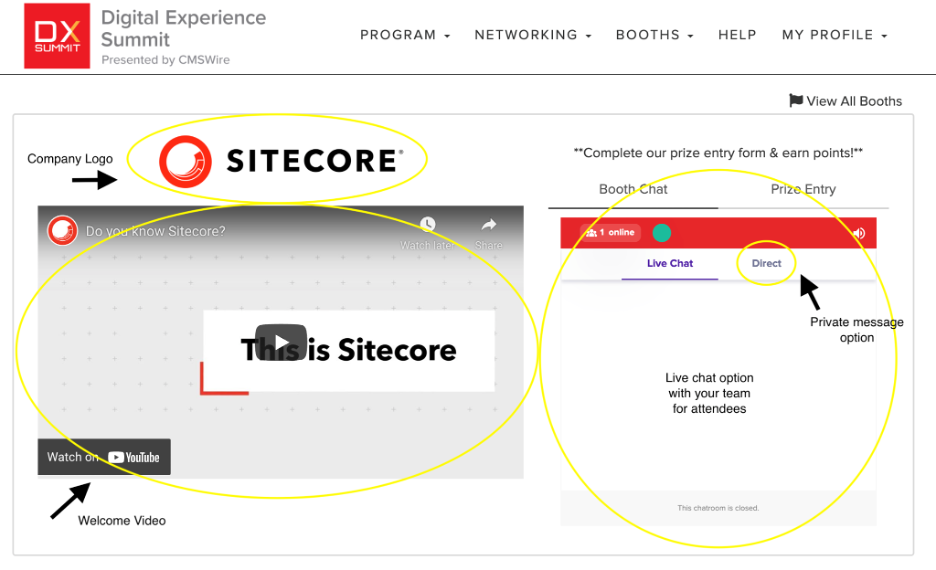
Company Logo and Welcome Video are populated from the Google Doc
Booth Chat should be “staffed” during the event. Live Chat is public - anyone logged into the event visiting the booth will be able to see the entire thread.
Use Direct Message to send a private chat to a specific person
**We can disable chat if you’d prefer - there is a space on the Google Doc for this
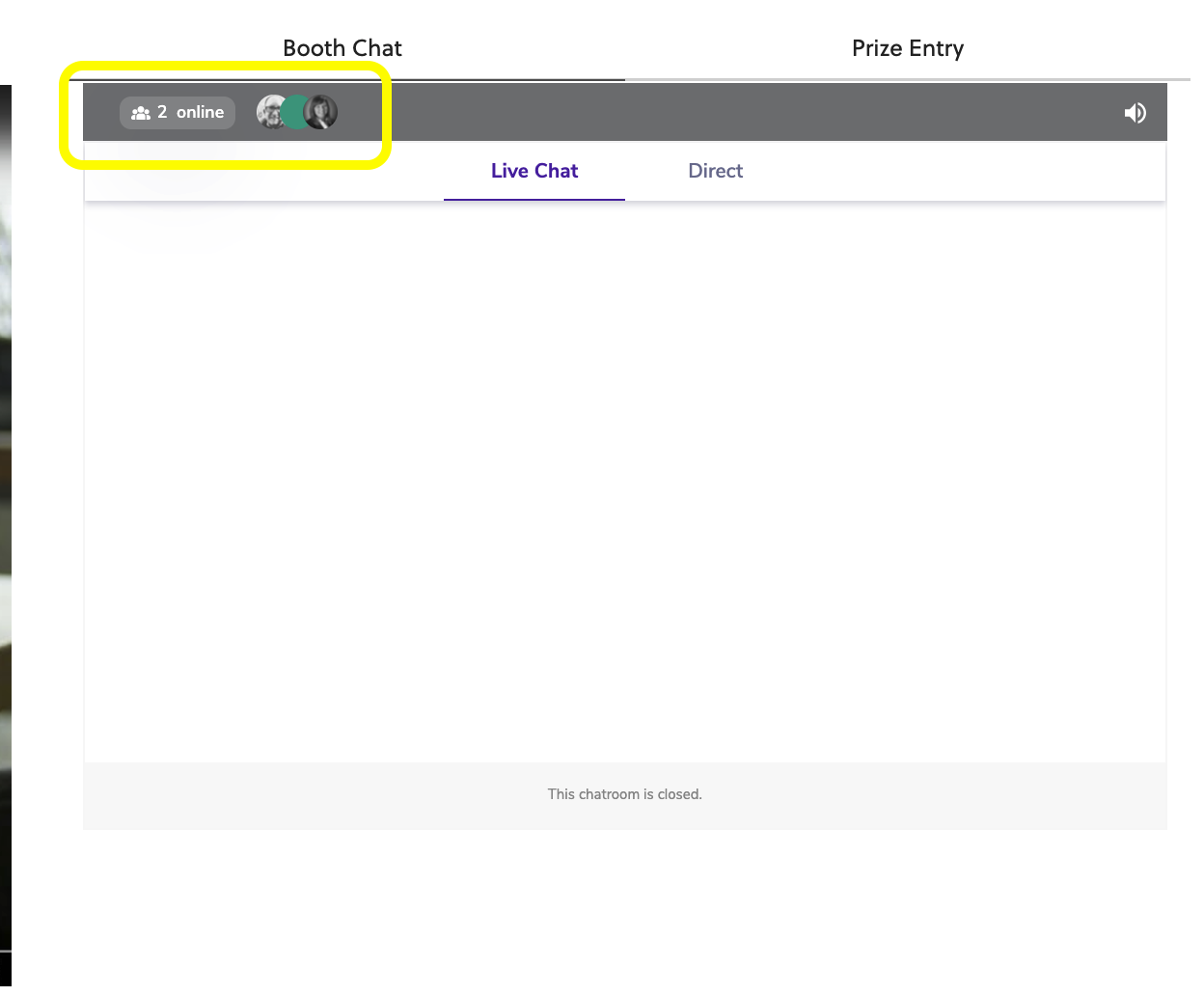
See who is Online and on your page in the top left corner of the chat box.
Click on the Online User Icons to expand a list of visitors.
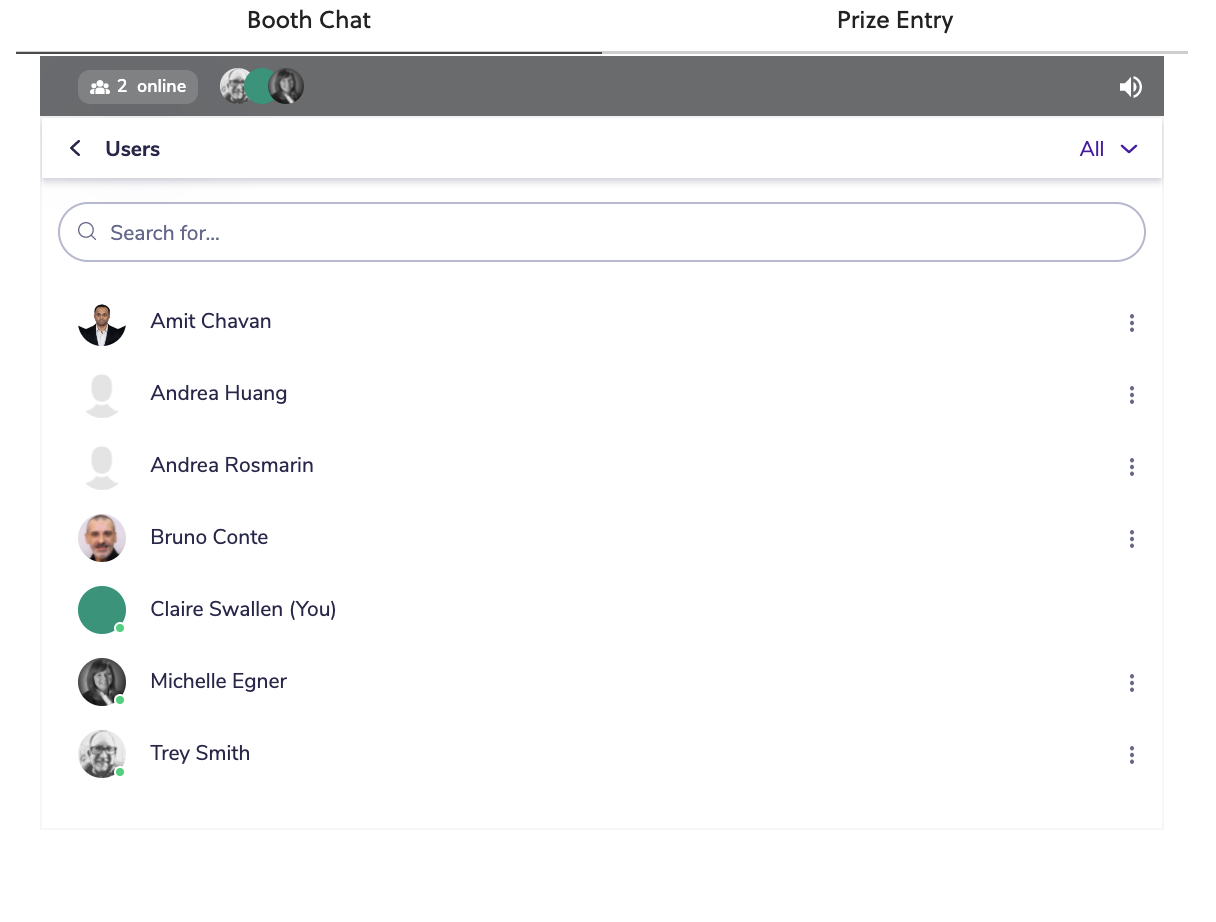
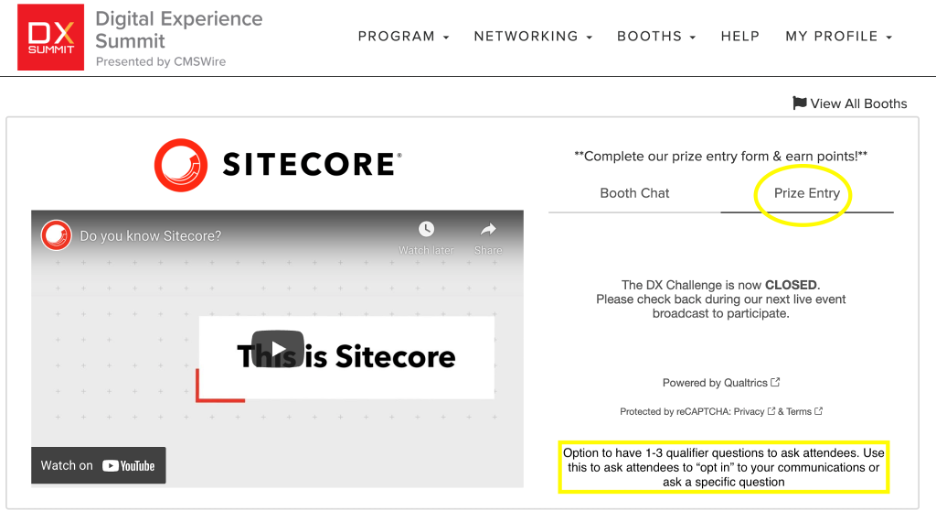
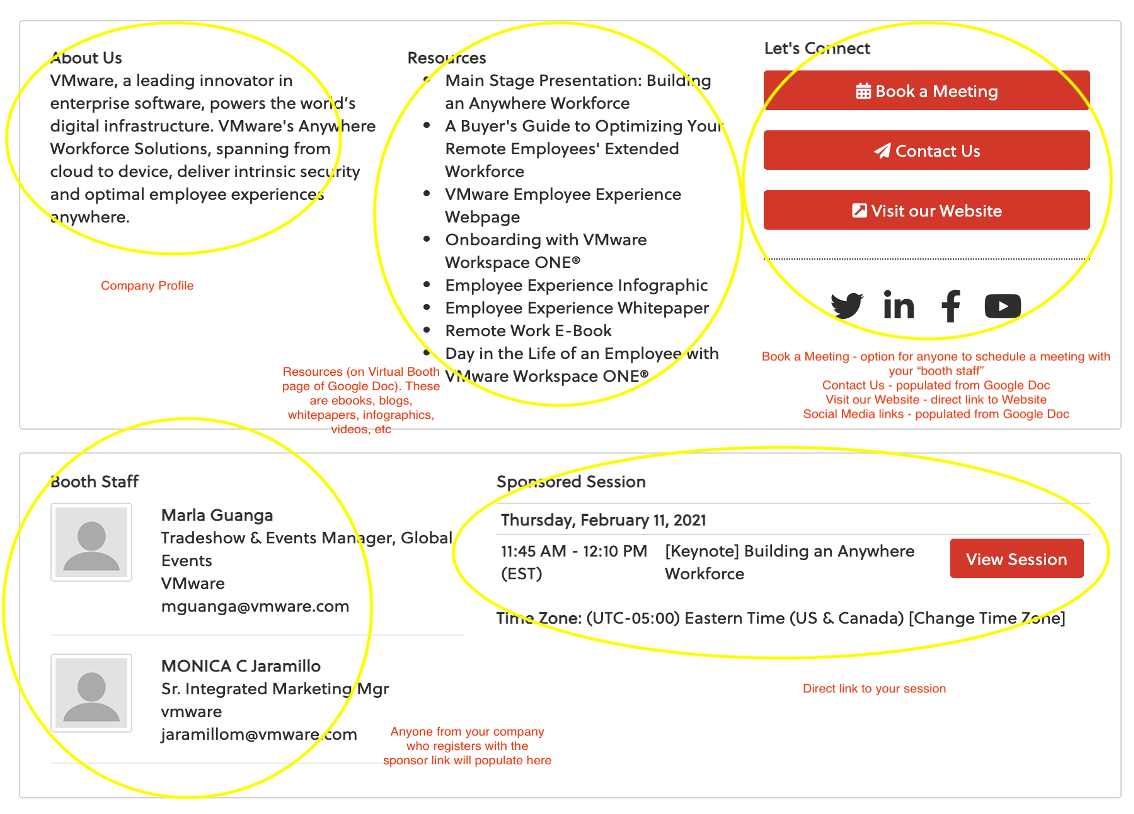
Company Profile, Social Media Links, Contact Us, and Visit Our Website are all populated from the Company Profile tab in the Sponsor Critical Dates Doc.
Resources are entered in the Virtual Booth Materials tab and should include downloadable documents such as white papers, PDFs, infographics, blog posts, videos, etc. We request that you do NOT gate access as that will negatively impact the attendee experience.
Booth Staff and Book a Meeting - Booth staff are populated from the sponsor staff registration link. These participants are also listed in our sponsor directory (Book a Meeting) which allows attendees to schedule a video meeting with these staff members during the week of the event (Monday - Friday; 9am - 5pm ET).

